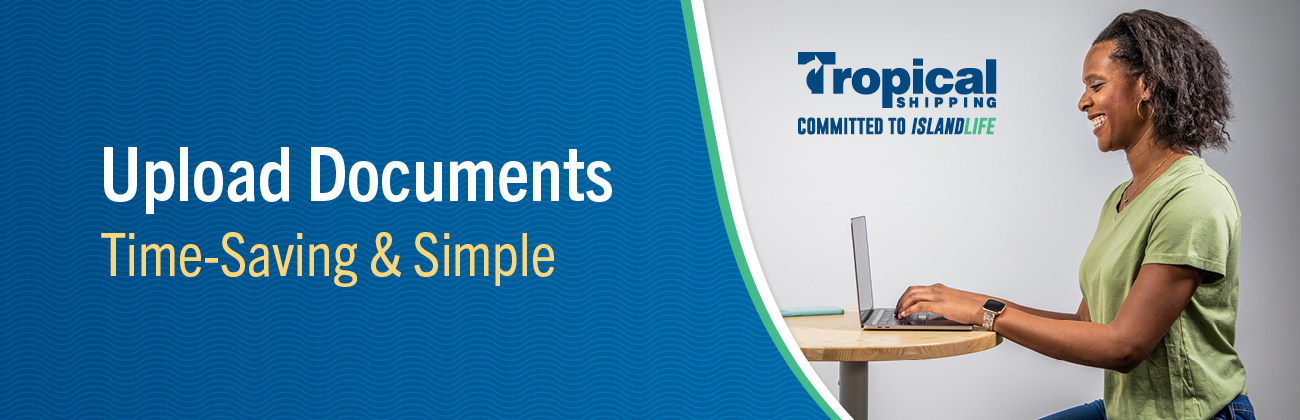How to Upload Documents
- Log in to your eServices account.
- Locate the booking to which you would like to add a document.
- Click on the plus sign to Add Documents.
- In the dropdown menu, select the name of the type of the document you are uploading.
- Click Select and Upload.
- Search for and select the document to be uploaded. Click Open.
- You will receive a success message if your document has been uploaded successfully.